Property Grid Customization
Property Grid displays the properties of a selected survey element and allows a user to change the property values. This help topic describes how you can modify the Property Grid contents.
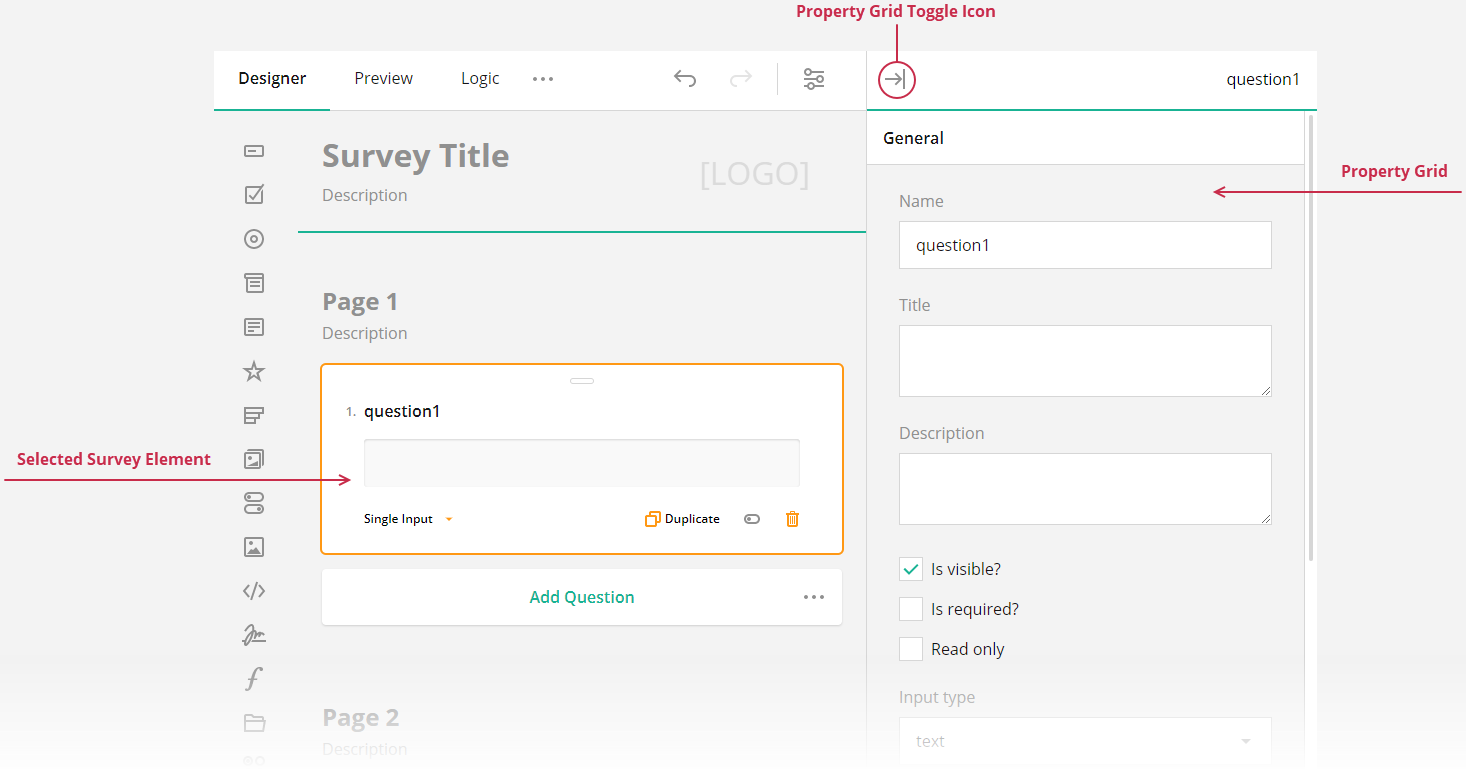
Hide Properties from the Property Grid
If you do not want users to change a survey property, you can hide it from the Property Grid. Survey Creator allows you to hide an individual property or multiple properties at once.
To hide a single survey property, call the getProperty(questionType, propertyName) method on the Survey.Serializer object as follows:
// Hide the `title` property for Boolean questions
Survey.Serializer.getProperty("boolean", "title").visible = false;
// In modular applications:
import { Serializer } from "survey-core";
Serializer.getProperty("boolean", "title").visible = false;
If you want to hide multiple properties, handle the Survey Creator's onShowingProperty event. Its second parameter exposes the canShow Boolean property. Disable it for the properties you want to hide. The following example illustrates two cases: hide black-listed properties and keep only white-listed properties. This code hides the properties for Panel questions.
const blackList = [ "visible", "isRequired" ];
// const whiteList = [ "title", "name" ];
creator.onShowingProperty.add(function (_, options) {
if (options.obj.getType() == "panel") {
// Hide properties found in `blackList`
options.canShow = blackList.indexOf(options.property.name) < 0;
// Hide all properties except those found in `whiteList`
// options.canShow = whiteList.indexOf(options.property.name) > -1;
}
});
Override Default Property Values
You can specify a different default value for a property in Property Grid. To do this, call Serializer's getProperty(questionType, propertyName) method and change the property's defaultValue setting:
// Override the default value of the `isAllRowRequired` property for Single-Select Matrix questions
Survey.Serializer.getProperty("matrix", "isAllRowRequired").defaultValue = true;
// In modular applications:
import { Serializer } from "survey-core";
Serializer.getProperty("matrix", "isAllRowRequired").defaultValue = true;
Add Help Texts to Property Editors
Property editors can display hints or tooltips that help survey authors specify correct property values. For example, the following image illustrates a hint for the acceptedTypes property editor in a File Upload question:
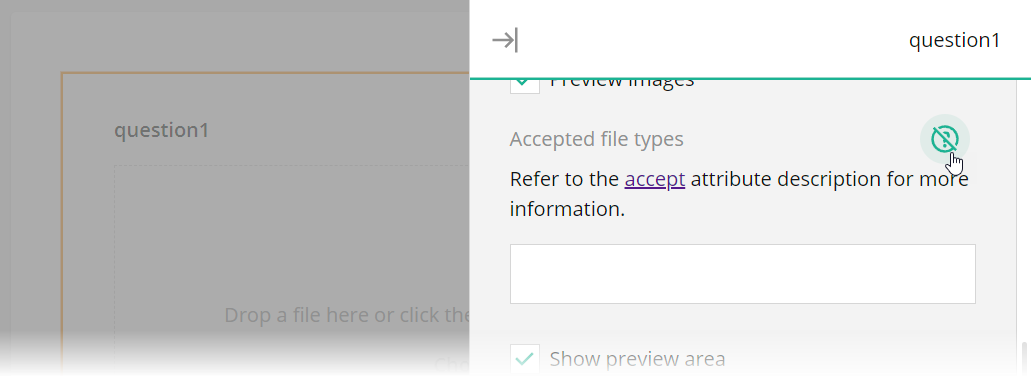
Hints are stored in the pehelp object (stands for "property editor help") within localization dictionaries. You can use localization API to specify or override help texts within this object. For instance, the code below specifies a hint for the title property editor.
// Get current locale translations
const translations = SurveyCreator.localization.getLocale("");
// In modular applications
import { localization } from "survey-creator-core";
const translations = localization.getLocale("");
translations.pehelp.title = "A hint for the Title property editor";
You can specify different help texts for properties that belong to questions, pages, and the survey itself:
translations.pehelp.survey = {
title: "A hint for the Title property editor of the survey"
};
translations.pehelp.page = {
title: "A hint for the Title property editor of all pages"
};
translations.pehelp.question = {
title: "A hint for the Title property editor of all questions"
};
You can also set specific help texts for properties that belong to a certain question type:
translations.pehelp.file = {
title: "A hint for the Title property editor in File Upload questions"
};
translations.pehelp.comment = {
title: "A hint for the Title property editor in Long Text questions"
};
Add Custom Properties to the Property Grid
Refer to the following help topic in the Form Library documentation: