Localization & Globalization
This article describes how to localize the Survey Creator UI and give users the ability to localize their surveys.
Localize Survey Creator UI
Available Languages
Survey Creator UI is translated into over 30 languages. We ship translated strings as dictionary files. They are supported by the community and may contain untranslated strings. To fill the gap, these strings are translated by Azure AI Translator by Microsoft. Each dictionary file contains a log of machine translations at the end. You can use it to find individual machine-translated strings and revise them if required. Delete revised strings from the log to exclude them from machine translation. You can also create new dictionaries for unsupported languages.
Enable Localization and Switch Between Locales
The localization engine that works with dictionaries is available as a separate script/module. This script/module imports dictionaries for all languages. Reference this script in the <head> tag of your page or import this module into the component that renders Survey Creator:
<script src="https://unpkg.com/survey-creator-core/survey-creator-core.i18n.min.js"></script>
import "survey-creator-core/survey-creator-core.i18n";
Since Survey Creator v1.9.112, you may reference or import only the languages you need, as shown below:
<script src="https://unpkg.com/survey-creator-core/i18n/french.js"></script>
<script src="https://unpkg.com/survey-creator-core/i18n/german.js"></script>
<script src="https://unpkg.com/survey-creator-core/i18n/italian.js"></script>
import "survey-creator-core/i18n/french";
import "survey-creator-core/i18n/german";
import "survey-creator-core/i18n/italian";
The default language for UI elements is English. To select another language, set the currentLocale property or Survey Creator's locale property. For example, the following code translates the Survey Creator UI to French:
SurveyCreator.editorLocalization.currentLocale = "fr";
// In modular applications:
import { editorLocalization } from "survey-creator-core";
import "survey-creator-core/i18n/french";
editorLocalization.currentLocale = "fr";
// ----- or -----
creator.locale = "fr";
Override Individual Translations
You can modify individual translation strings. Call the getLocaleStrings(locale) method to get an object with locale translations. Refer to any dictionary file for information about the structure of this object. To modify a translation string, change the corresponding object property:
// Get English translations
const translations = SurveyCreatorCore.getLocaleStrings("en");
// In modular applications
import { getLocaleStrings } from "survey-creator-core";
const translations = getLocaleStrings("en");
// Change text for the `visible` property in Property Grid
translations.p.visible = "Is visible";
// Change text for the `visible` property in Modal Editor
translations.pe.visible = "Is element visible?";
// Change the JSON Editor tab name
translations.ed.jsonEditor = "Edit As Text";
Create a Custom Locale
A custom locale allows you to change multiple translations in a batch or translate the Survey Creator UI to a new language. To create a custom locale, use the following instructions: Add a New Dictionary.
To apply a custom locale, assign the locale's ID to the currentLocale property or Survey Creator's locale property:
import { editorLocalization } from "survey-creator-core";
// ...
// Activate the custom locale
editorLocalization.currentLocale = "customlocale";
// ----- or -----
creator.locale = "customlocale";
If any translation strings are missing in your custom locale, they will be taken from the default English locale. You can specify the defaultLocale property to use another locale as default:
editorLocalization.defaultLocale = "fr";
Localize Survey Contents
If you want your users to create multi-language surveys, enable survey-level localization as described in the following help topic: Enable Localization and Switch Between Locales. Survey-level localization allows Survey Creator users to select different languages and provide translations for them:
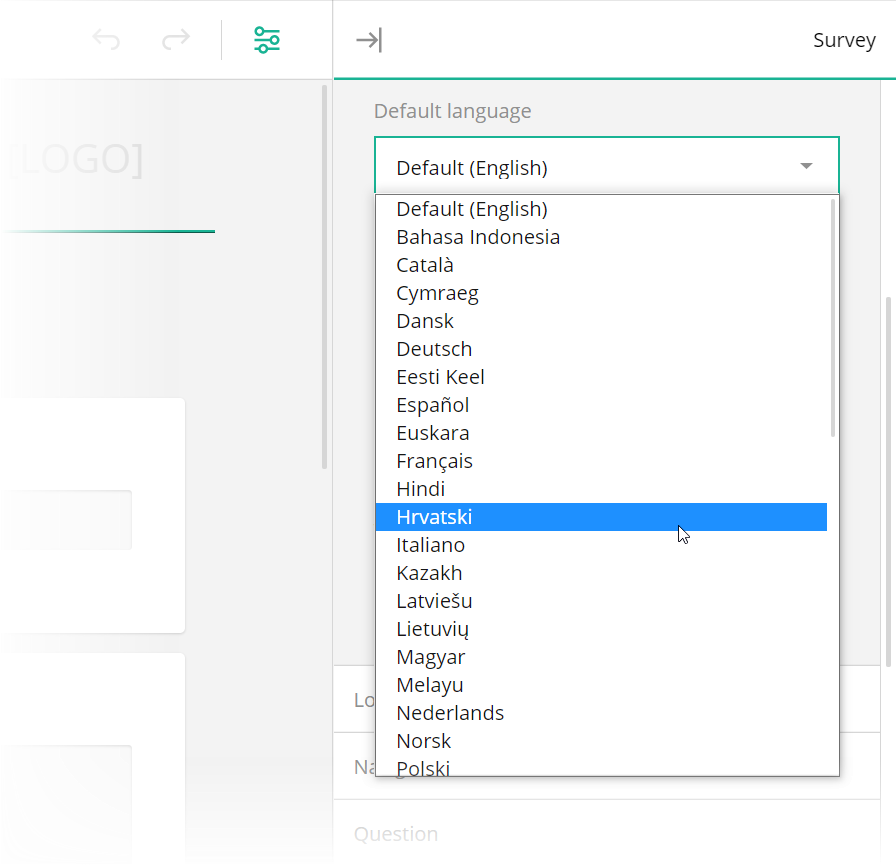
The default language is English, so text properties that support translations (such as title, description, etc.) are supposed to store English strings. To use another language as the default (for example, if surveys are primarily authored in German or French), set the surveyLocalization.defaultLocale property. Text properties will then store strings in the specified language.
Survey.surveyLocalization.defaultLocale = "fr";
// In modular applications
import { surveyLocalization } from 'survey-core';
surveyLocalization.defaultLocale = "fr";
To limit the list of languages available for translation in the Survey Creator UI, specify the surveyLocalization.supportedLocales array:
Survey.surveyLocalization.supportedLocales = ["en", "de", "es", "fr"];
// In modular applications
import { surveyLocalization } from 'survey-core';
surveyLocalization.supportedLocales = ["en", "de", "es", "fr"];
Predefined survey texts are translated into the selected language automatically. SurveyJS Form Library takes translation strings from community-supported dictionaries. Custom texts (questions, choices, page titles, error messages) should be translated by Survey Creator users in the Translation tab:
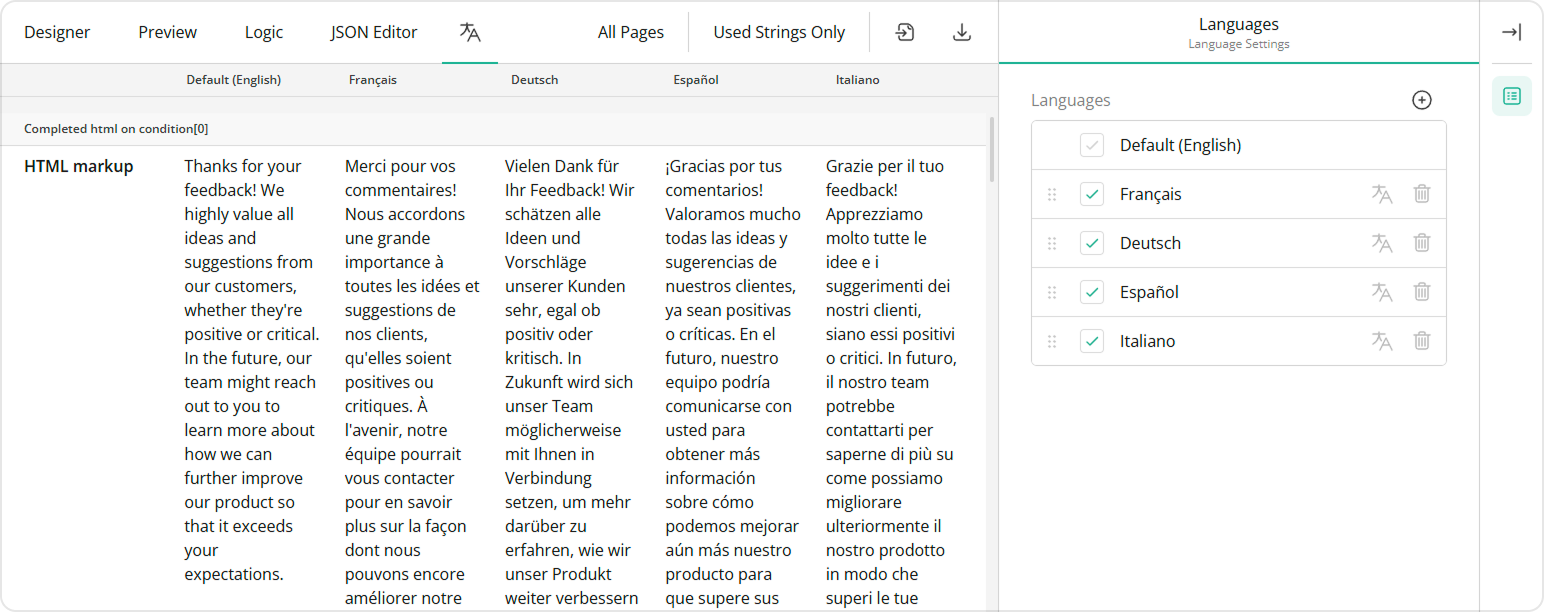
To display the Translation tab, enable the showTranslationTab property as shown below. Note that users can specify translation strings only for the languages that you list in the supportedLocales array.
const creatorOptions = {
showTranslationTab: true
};
const creator = new SurveyCreator.SurveyCreator(creatorOptions);
// In React:
import { SurveyCreator } from "survey-creator-react";
const creator = new SurveyCreator(creatorOptions);
// In other modular applications:
import { SurveyCreatorModel } from "survey-creator-core";
const creator = new SurveyCreatorModel(creatorOptions);
Send feedback to the SurveyJS team
Need help? Visit our support page