Create PDF Forms in Node.js
PDF Generator for SurveyJS allows you to generate interactive PDF forms on a Node.js server. This tutorial describes how to configure PDF form creation in a Node.js application.
- Install the
survey-pdfnpm package - Configure Export Properties
- Populate the PDF Form with Data
- Export the PDF Form
Install the survey-pdf npm package
PDF Generator for SurveyJS is built upon the jsPDF library and is distributed as a survey-pdf npm package. Run the following command to install the package and its dependencies, including jsPDF:
npm install survey-pdf --save
If your survey contains HTML or Signature Pad questions, install the jsdom package to create a simulated web environment in a Node.js application. Create a JSDOM instance and reference the window and document objects from the JSDOM instance in a global scope:
const jsdom = require("jsdom");
const { JSDOM } = jsdom;
const SurveyPDF = require("survey-pdf");
const { window } = new JSDOM(`...`);
global.window = window;
global.document = window.document;
Configure Export Properties
Export properties allow you to customize the page format, orientation, margins, font, and other parameters. Refer to the IDocOptions interface for a full list of properties. The following code changes the fontSize property:
const pdfDocOptions = {
fontSize: 12
};
Pass the object with export properties as a second parameter to the SurveyPDF constructor. The first parameter should be a survey JSON schema:
// ...
const surveyJson = { ... };
const surveyPdf = new SurveyPDF.SurveyPDF(surveyJson, pdfDocOptions);
Populate the PDF Form with Data
Specify the data property of a SurveyPDF instance to define question answers. If a survey contains default values, and you wish to preserve them, call the mergeData(newObj) method instead.
surveyPdf.data = {
// ...
// An object with question answers
// ...
};
// ----- or -----
surveyPdf.mergeData({
// ...
// An object with question answers
// ...
});
For more information on how to programmatically define question answers, refer to the following help topic: Populate Form Fields.
Export the PDF Form
To save a PDF document with the exported survey, call the save(fileName) method on the SurveyPDF instance. If you omit the fileName parameter, the document uses the default name ("survey_result.pdf").
surveyPdf.save("My PDF Form.pdf");
Activate a SurveyJS License
SurveyJS PDF Generator is not available for free commercial use. To integrate it into your application, you must purchase a commercial license for the software developer(s) who will be working with the PDF Generator APIs and implementing the integration. If you use SurveyJS PDF Generator without a license, an alert banner will appear at the top of each page in an exported PDF document:
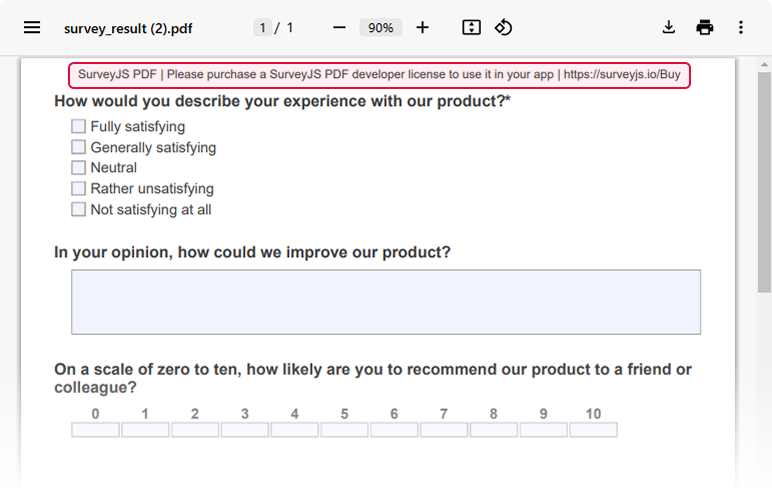
After purchasing a license, follow the steps below to activate it and remove the alert banner:
- Log in to the SurveyJS website using your email address and password. If you've forgotten your password, request a reset and check your inbox for the reset link.
- Open the following page: How to Remove the Alert Banner. You can also access it by clicking Set up your license key in the alert banner itself.
- Follow the instructions on that page.
Once you've completed the setup correctly, the alert banner will no longer appear.
Send feedback to the SurveyJS team
Need help? Visit our support page