Add SurveyJS Dashboard to a Vue Application
This step-by-step tutorial will help you get started with SurveyJS Dashboard in a Vue application. To add SurveyJS Dashboard to your application, follow the steps below:
- Install the
survey-analyticsnpm Package - Configure Styles
- Load Survey Results
- Configure the Visualization Panel
- Render the Visualization Panel
As a result, you will create the following dashboard:
If you are looking for a quick-start application that includes all SurveyJS components, refer to the following GitHub repository: SurveyJS + Vue 3 Quickstart Template.
Install the survey-analytics npm Package
SurveyJS Dashboard is distributed as a survey-analytics npm package. Run the following command to install it:
npm install survey-analytics --save
SurveyJS Dashboard depends on the Plotly.js library. The command above installs this library as a dependency.
Configure Styles
Import the SurveyJS Dashboard style sheet as shown below:
<script setup lang="ts">
import 'survey-analytics/survey.analytics.css'
</script>
<template>
<!-- ... -->
</template>
Load Survey Results
You can access survey results as a JSON object within the SurveyModel's onComplete event handler. Send the results to your server and store them with a specific survey ID. Refer to the Handle Survey Completion help topic for more information.
To load the survey results, send the survey ID to your server and return an array of JSON objects:
<script setup lang="ts">
// ...
import { onMounted } from "vue"
const SURVEY_ID = 1;
function loadSurveyResults (url) {
return new Promise((resolve, reject) => {
const request = new XMLHttpRequest();
request.open('GET', url);
request.setRequestHeader('Content-Type', 'application/x-www-form-urlencoded');
request.onload = () => {
const response = request.response ? JSON.parse(request.response) : [];
resolve(response);
}
request.onerror = () => {
reject(request.statusText);
}
request.send();
});
}
onMounted(() => {
loadSurveyResults("https://your-web-service.com/" + SURVEY_ID)
.then((surveyResults) => {
// ...
// Configure and render the Visualization Panel here
// Refer to the section below
// ...
});
});
</script>
<template>
<!-- ... -->
</template>
For demonstration purposes, this tutorial uses predefined survey results. The following code shows a survey model and the structure of the survey results array:
const surveyJson = {
elements: [{
name: "satisfaction-score",
title: "How would you describe your experience with our product?",
type: "radiogroup",
choices: [
{ value: 5, text: "Fully satisfying" },
{ value: 4, text: "Generally satisfying" },
{ value: 3, text: "Neutral" },
{ value: 2, text: "Rather unsatisfying" },
{ value: 1, text: "Not satisfying at all" }
],
isRequired: true
}, {
name: "nps-score",
title: "On a scale of zero to ten, how likely are you to recommend our product to a friend or colleague?",
type: "rating",
rateMin: 0,
rateMax: 10,
}],
completedHtml: "Thank you for your feedback!",
};
const surveyResults = [{
"satisfaction-score": 5,
"nps-score": 10
}, {
"satisfaction-score": 5,
"nps-score": 9
}, {
"satisfaction-score": 3,
"nps-score": 6
}, {
"satisfaction-score": 3,
"nps-score": 6
}, {
"satisfaction-score": 2,
"nps-score": 3
}];
Configure the Visualization Panel
Analytics charts are displayed in a Visualization Panel. Specify its properties in a configuration object. In this tutorial, the object enables the allowHideQuestions property:
const vizPanelOptions = {
allowHideQuestions: false
}
Pass the configuration object, survey questions, and results to the VisualizationPanel constructor as shown in the code below to instantiate the Visualization Panel. Assign the produced instance to a constant that will be used later to render the component:
<script setup lang="ts">
// ...
import { Model } from 'survey-core'
import { VisualizationPanel } from 'survey-analytics'
const surveyJson = { /* ... */ };
const surveyResults = [ /* ... */ ];
const vizPanelOptions = { /* ... */ };
onMounted(() => {
const survey = new Model(surveyJson);
const vizPanel = new VisualizationPanel(
survey.getAllQuestions(),
surveyResults,
vizPanelOptions
);
});
</script>
View Full Code
<script setup lang="ts">
import 'survey-analytics/survey.analytics.css'
import { Model } from 'survey-core'
import { VisualizationPanel } from 'survey-analytics'
import { onMounted } from 'vue'
const surveyJson = {
elements: [{
name: "satisfaction-score",
title: "How would you describe your experience with our product?",
type: "radiogroup",
choices: [
{ value: 5, text: "Fully satisfying" },
{ value: 4, text: "Generally satisfying" },
{ value: 3, text: "Neutral" },
{ value: 2, text: "Rather unsatisfying" },
{ value: 1, text: "Not satisfying at all" }
],
isRequired: true
}, {
name: "nps-score",
title: "On a scale of zero to ten, how likely are you to recommend our product to a friend or colleague?",
type: "rating",
rateMin: 0,
rateMax: 10,
}],
completedHtml: "Thank you for your feedback!",
};
const surveyResults = [{
"satisfaction-score": 5,
"nps-score": 10
}, {
"satisfaction-score": 5,
"nps-score": 9
}, {
"satisfaction-score": 3,
"nps-score": 6
}, {
"satisfaction-score": 3,
"nps-score": 6
}, {
"satisfaction-score": 2,
"nps-score": 3
}];
const vizPanelOptions = {
allowHideQuestions: false
}
onMounted(() => {
const survey = new Model(surveyJson);
const vizPanel = new VisualizationPanel(
survey.getAllQuestions(),
surveyResults,
vizPanelOptions
);
});
</script>
<template>
</template>
Render the Visualization Panel
Switch to the component template. Add a page element that will serve as the Visualization Panel container. To render the Visualization Panel in the page element, call the render(containerId) method on the Visualization Panel instance you created in the previous step:
<script setup lang="ts">
// ...
onMounted(() => {
// ...
vizPanel.render("surveyVizPanel");
});
</script>
<template>
<div id="surveyVizPanel" />
</template>
To view the application, run npm run dev in a command line and open http://localhost:5173/ in your browser.
View Full Code
<script setup lang="ts">
import 'survey-analytics/survey.analytics.css'
import { Model } from 'survey-core'
import { VisualizationPanel } from 'survey-analytics'
import { onMounted } from "vue"
const surveyJson = {
elements: [{
name: "satisfaction-score",
title: "How would you describe your experience with our product?",
type: "radiogroup",
choices: [
{ value: 5, text: "Fully satisfying" },
{ value: 4, text: "Generally satisfying" },
{ value: 3, text: "Neutral" },
{ value: 2, text: "Rather unsatisfying" },
{ value: 1, text: "Not satisfying at all" }
],
isRequired: true
}, {
name: "nps-score",
title: "On a scale of zero to ten, how likely are you to recommend our product to a friend or colleague?",
type: "rating",
rateMin: 0,
rateMax: 10,
}],
completedHtml: "Thank you for your feedback!",
};
const surveyResults = [{
"satisfaction-score": 5,
"nps-score": 10
}, {
"satisfaction-score": 5,
"nps-score": 9
}, {
"satisfaction-score": 3,
"nps-score": 6
}, {
"satisfaction-score": 3,
"nps-score": 6
}, {
"satisfaction-score": 2,
"nps-score": 3
}];
const vizPanelOptions = {
allowHideQuestions: false
}
onMounted(() => {
const survey = new Model(surveyJson);
const vizPanel = new VisualizationPanel(
survey.getAllQuestions(),
surveyResults,
vizPanelOptions
);
vizPanel.render("surveyVizPanel");
});
</script>
<template>
<div id="surveyVizPanel" />
</template>
Activate a SurveyJS License
SurveyJS Dashboard is not available for free commercial use. To integrate it into your application, you must purchase a commercial license for the software developer(s) who will be working with the Dashboard APIs and implementing the integration. If you use SurveyJS Dashboard without a license, an alert banner will appear at the top of the interface:
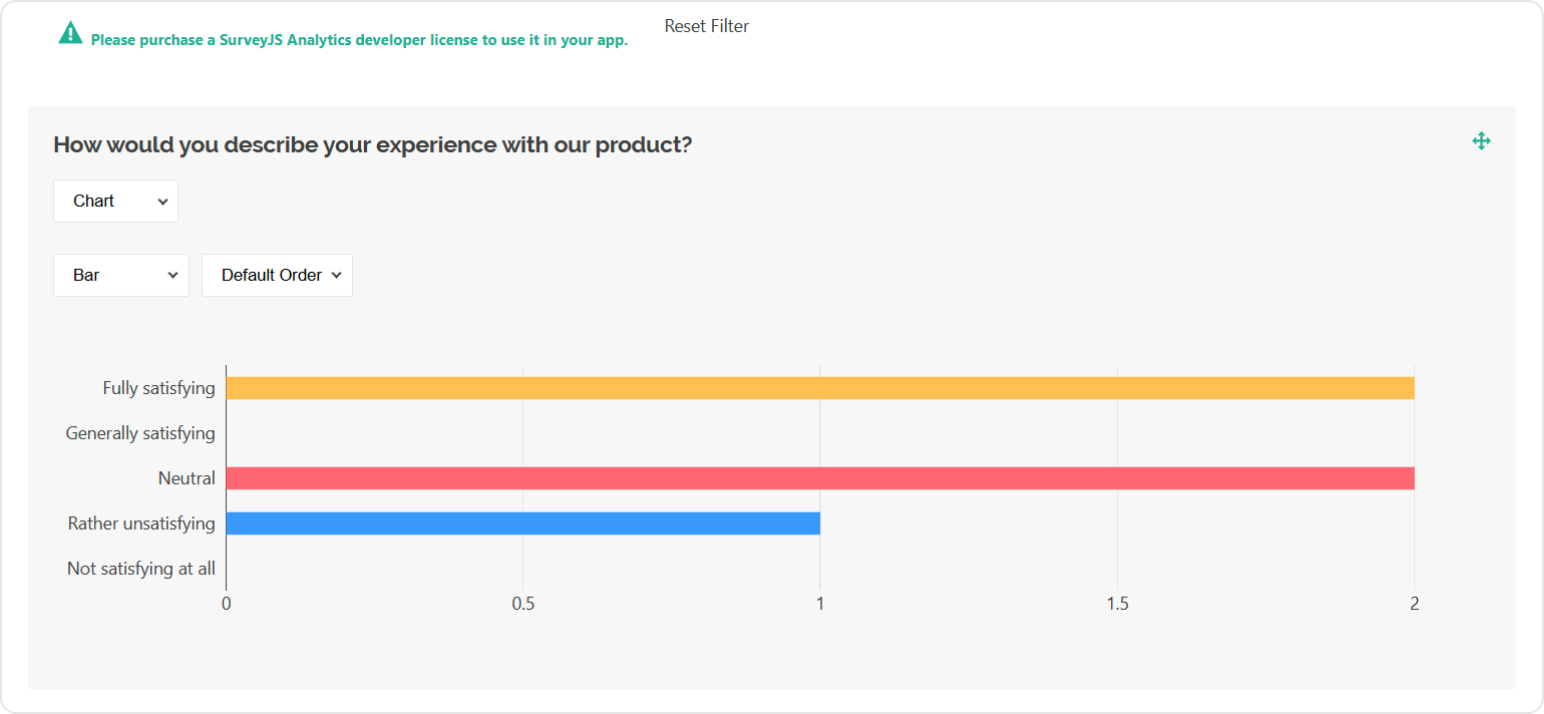
After purchasing a license, follow the steps below to activate it and remove the alert banner:
- Log in to the SurveyJS website using your email address and password. If you've forgotten your password, request a reset and check your inbox for the reset link.
- Open the following page: How to Remove the Alert Banner. You can also access it by clicking Set up your license key in the alert banner itself.
- Follow the instructions on that page.
Once you've completed the setup correctly, the alert banner will no longer appear.
See Also
Send feedback to the SurveyJS team
Need help? Visit our support page